Digital Prepping, Part 2 - Preparing your Operating Systems to be Off-Line
Because Windows, macOS, iOS, Android, and even Linux... are addicted to the Internet.
This is Part 2 in a series of articles on “Digital Prepping” — preparing your computers and smartphones for the possibility of any number of events… which could leave you without Internet or power for an extended period of time.
As we work to prepare our computers for the eventuality of a total loss of Internet access — be it temporary or permanent… planned or unplanned — there is one key aspect that often gets overlooked: Your Operating System.
Think about the various Operating Systems you use (both your PCs and Smartphones). Then ask yourself these questions:
When you are setting up your Operating System, does it use the Internet for some things (including activation)?
Does your OS fetch drivers, which you need for your computer to fully function, from the Internet?
How about updates? Security patches? Installing new software? Does that come via the Internet as well?
Odds are you answered “Yes” to the majority of those questions.
For better or worse, that’s simply how most computer systems are designed nowadays — a tight reliance upon a regular Internet connection.
What happens when that connection goes away? Or, even if your personal Internet connection is available… what happens when the servers your Operating System expects to exist are no longer there (either because the server lost access… or because the company went out of business entirely)?
No drivers. No activations. No updates, patches, or new software. In short: Your Operating System is all but crippled.
Let’s see what we can do to prepare ourselves for this... so that our computers and smartphones continue to function (for both existing and new installations).
Let’s do this one platform at a time. Feel free to scroll down to the Operating System (including smartphones) that you are interested in prepping for a loss of Internet.
General Advice for all Systems
All of the major Operating Systems — Windows, macOS, iOS, Linux, & Android — make heavy usage of On-Line software stores (and/or repositories).
Using those systems is (in general) best avoided if you want to be able to re-install your software in the future. Google Play Store, iOS App Store, Microsoft Store… all of them will break (in some way) if you lose Internet access.
In some cases this means that some applications (even if you have “purchased” and installed them already) will eventually stop working (especially common on Android and iOS). And it definitely means that installing new software is out of the question.
Suggestions for alternatives are included in each OS-specific section below.
Spoiler: If you want your computer and smartphone to be the most functional during an “Internet is gone” scenario… use Linux and Android. Windows, macOS, and iOS can all be a bit of a nightmare.
Microsoft Windows
If you are running Microsoft Windows… I have some bad news for you:
New installations of recent versions of Windows require an activation in order to fully function. The good news is that activation process can be done one of two ways: On-Line and Off-Line.
Obviously the On-Line process is out of the question. Because… no Internet. So let’s take a look at the Off-Line activation… which has you call a phone number.
While this removes the dependency on an active Internet connection… it does assume that Microsoft is still in business, still provides phone support at that same number, and that the phones systems are all working.
Which… is a lot of assumptions.
One other hiccup: In previous versions of Windows (up through version 8), Microsoft allowed you to backup your “Activation” file. That is no longer an option in modern (10 and 11) versions of Windows.
Once activated, Windows 10/11 will stay activated even without an Internet connection… so just pray you never need to reinstall your OS.
Putting that aside, there are two rules for using Windows in an Off-Line environment which you should follow religiously:
Make a backup of the installers of every possible hardware driver you might need. Download those driver installers from the manufacturer, and put those on a USB thumb drive (as well as at least one other storage device) to make sure you have access to them. You won’t be able to use On-Line driver installation (such as Windows Update)… so you’ll need these. Desperately.
Only use software which allows you to do Off-Line installations with absolutely no Internet activation (such as games purchased from GoG.com). Backup those installer files. In multiple places.
One bit of good news is that the Windows software ecosystem still tends to offer installers for most applications (even if Microsoft has been pushing their On-Line software store). This makes things much easier for us.
Recommendation: Use an older version of Microsoft Windows. Either a version that allows backing up of Activation files (version 8 or older) or a version that does not require any such Activation (such as Windows 2000). If you wish to use Microsoft Office, I recommend using Office 97 as it is the last version that does not require product Activation.
Consider this: If you have no Internet connection, there is no need to worry about being hacked or impacted by a virus received On-Line. So using slightly older versions of software is not as much of a security concern.
Apple macOS
Up until recently, Apple did not require any sort of Activation system for macOS (or “Mac OS”, as it used to be called). Unfortunately, starting with macOS “Ventura" — released in late 2022 — Apple now requires an active Internet connection to complete a full installation of macOS.
What does this mean? It means that using the most recent version of macOS (and any Macintosh computer released after that version came out) is out of the question in an Internet-free environment.
The problems don’t stop there.
The macOS software ecosystem has become almost entirely reliant on their On-Line-only store (the Mac App Store). While the traditional “shareware” model was popular with Mac OS users (thus providing Off-Line, easily backed up software)… that has changed in recent years as the Mac App Store has all but dominated the ecosystem.
Want to use a modern Mac? You need the Internet. Full stop. Both in order to install the Operating System and install new applications.
The news isn’t all bad.
You can backup your Mac once installed (including currently installed applications) — and restore those backups. Unfortunately some apps will stop working after being disconnected from the Internet for an extended period of time.
Recommendation: Do not use a newer Macintosh if you expect to be Off-Line. Use a version of macOS prior to Venture that does not require a connection to install. Also stick to much older versions of MacOS — prior to the advent of the Mac App Store — in order to maximize the availability of easily backed up software.
Linux
The good news with Linux, right off the bat, is that there is no product activation. Ubuntu, Debian, Fedora, Arch, Linux Mint… whatever distribution of Linux you opt to go with… installing has no hard requirement of Internet access.
Huzzah!
However (you knew there was going to be a down-side)…
Modern Linux has a deep, practical reliance on an active Internet connection in order to download and install packages — including hardware support — and software.
Luckily… with a little work… we can make a backup copy of those software “repositories” — either all of them, or part of them — for usage in an Off-Line scenario.
Depending on what variant of Linux you are using, there are multiple options available. In fact… there’s almost more ways to create Off-Line backups of Linux software repositories than you could ever imagine. Here are a few popular options:
Debian (& Ubuntu): apt-clone - Makes a snapshot of all of the packages which you currently have installed on your system and archives them for later installation (on this system or another one).
Make a Local Debian Repository Mirror - A little secret of Linux package repositories… is that they’re simply basic web servers with specific files in them. All you need to do is follow the steps to make a “mirror” of that repository… and place all of the files on a local storage drive. You will then have full access to all of those packages entirely Off-Line. This can be done for other systems like Fedora and Arch just as easily.
For whatever Linux-based system you use, simply do a search for that distribution name plus “how to mirror repository” or “clone repository” and you are likely to find numerous tutorials on how to accomplish exactly that task. Some will be easy, some will be more challenging and lengthy.
Recommendation: Pick your favorite Linux distribution and create a complete and total mirror of the package repositories. Place this on a backup drive which you can use to install software locally. This may take a fair bit of space — and quite a bit of time even on a fast Internet connection — but it will provide you with maximum flexibility in installing new software (and re-installing your systems) in an Internet-free future.
Bonus Recommendation: You can also place that local repository on your own personal (local) server, allowing multiple computers to use the same, non-Internet-connected, repository at the same time. We’ll talk more about how to do that in an upcoming installment of the Digital Prepping series.
Apple iOS
When it comes to being Off-Line, iOS is an absolute nightmare.
The ability to install software via any mechanism other than the iOS App Store is (for practical purposes) simply not functional. Certainly when the Internet connection is gone.
If you have an iOS device that is currently functioning when the Internet goes down… the best you can do it hope that nothing goes wrong (and that none of the software you rely upon are set, by the publisher, to disable after not gaining access to the iOS store for a long period of time).
The good news? Many applications will continue to function. So… hope for the best.
Recommendation: Do not use iOS if you anticipate being Off-Line for extended periods of time. There are some excellent iOS application with strong Off-Line capabilities (including Kiwix, which we covered in Part 1) — so all is not lost if you have an iOS device… especially if you anticipate only losing Internet for short periods of time. But for an “Internet is gone” scenario… iOS is simply a bad option. Possibly the worst. And that is by design.
Android
If iOS simply is not a viable smartphone operating system for being Off-Line for extended periods of time… how about Android?
The short answer is: Android is actually quite good in this scenario. Not perfect… but functional.
The Android OS can be re-flashed onto Android smartphones and tablets (including non-Google versions of Android ROMs that remove the Play Store, amid other changes) and software can be installed outside of the Google Play Store (they call that “Sideloading”)
One of the third party “software stores” — which takes advantage of this “Sideloading” — is known as F-Droid. Think of it, essentially, as a Linux package manager… but for Android.
Now, here’s where this helps us: You can setup your own F-Droid repository — and even mirror the contents of the main F-Droid repository — which you can store locally (or host on a local, non-Internet connected server).
In addition: You can backup APK files (which are the installation archives that Android applications use) — for applications you already have installed — and re-install those APKs (even when Off-Line) using a variety of applications like APK Extractor (and many others that allow backing up and extracting of APKs).
While this may not work in the future — as Google is currently in the process of further locking down Android in an effort to prevent “Sideloading” (the act of installing software outside of an On-Line store) — it works at the moment. So, that’s a good thing.
Recommendation: Backup the APKs of the Google Play Store applications you own and would like access to when offline. Download the Android Flashing tools, and images for your smartphones. That way you are prepared to completely re-setup your smartphone, from scratch, without the Internet. If you really want to get fancy, make a clone of the F-Droid repository.
Your Homework for Part 2
Let’s put this knowledge into practice. Because what’s the point of knowing how to be prepared for a total loss of Internet… if we don’t actually get prepared?
Pick one operating system above. Any of them (except iOS… because… well… there’s just not a lot you can do there.).
Identify software you have installed, that you will want to have access to, that you have installed via an On-Line software store (Google Play, Microsoft Store, or via a Linux repository).
Make a local backup copy of either the installer or the package. If there is no Installer available for the software you want to use… see if you can find an alternative (or older version) that allows Off-Line installation and usage.
Extra Credit: Make a local clone of a Linux or F-Droid repository using the links provided above. Be extra prepared for whatever the Universe throws at you.
See you in Part 3 of “Digital Prepping” — We’ll be talking about how to handle effective (and affordable) local backups… including how to safeguard those local backups (and your electronics) against disaster (such as floods or EMPs).
Be sure to grab a subscription to The Lunduke Journal of Technology, so you don’t miss out on future Digital Prepping articles.
Lunduke Journal of Technology Monthly PDF - Exclusive Videos & Books - Subscriptions
Some other Premium Lunduke Journal Articles you might enjoy:
Lunduke.Locals.com - Lunduke on Twitter - Lunduke on LinkedIn


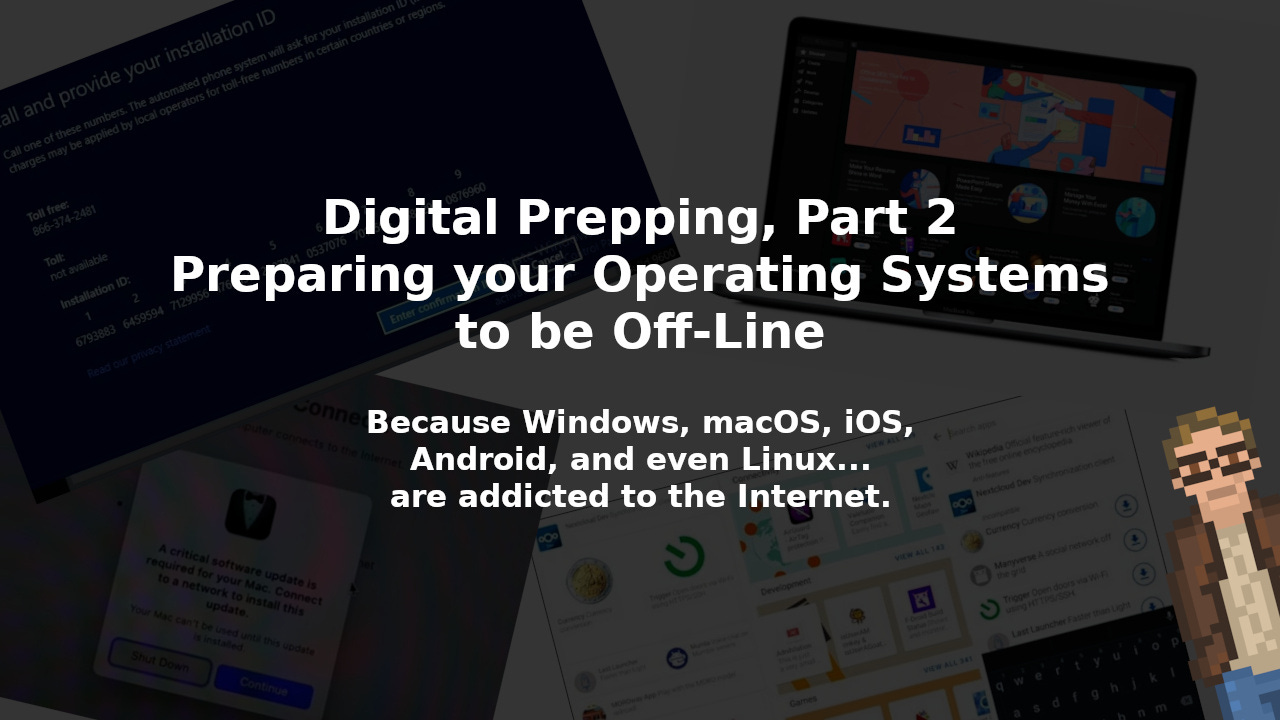
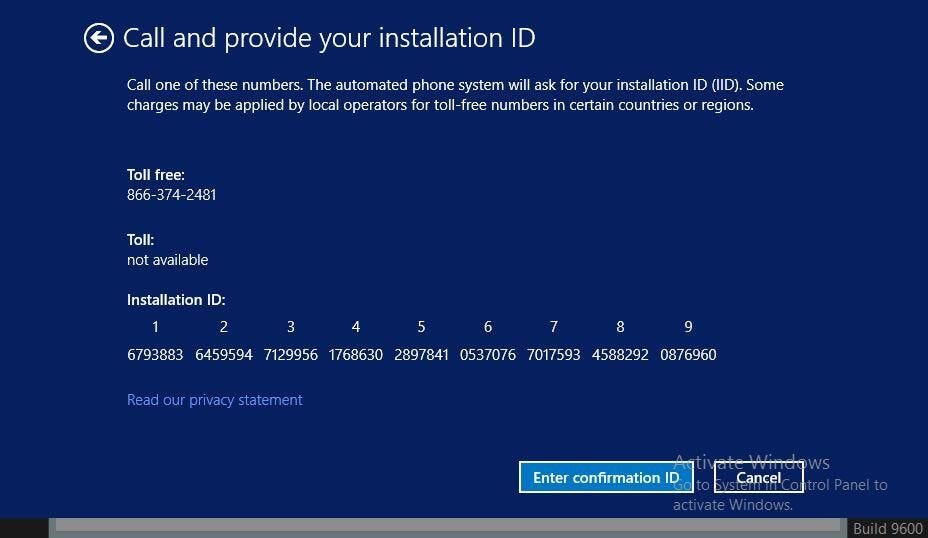
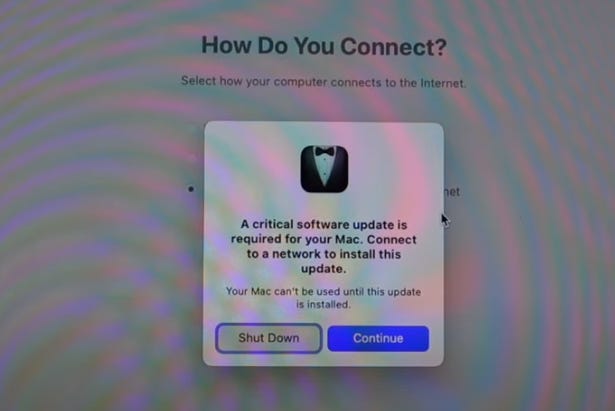
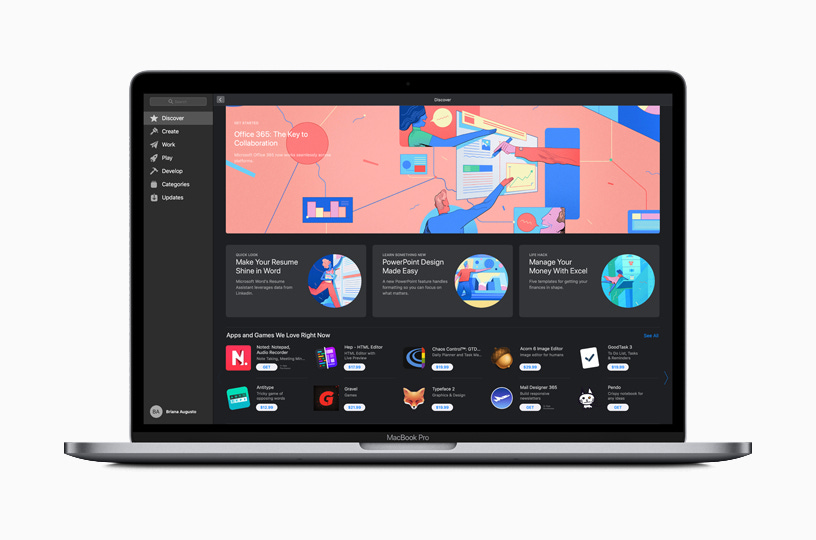
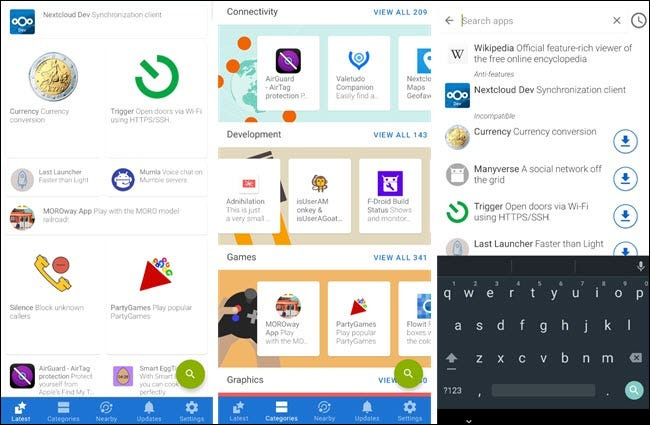
Linux, while it absolutely has problems, is probably the best choice out of these IMO. Local repositories, no activation, etc. are all great reasons for this, but also the fact that it has compatibility with devices like the RTL-SDR antenna which can make for a good radio/weather report/whatever as well. Windows is also technically compatible with it as well, but I find that its a lot more annoying to get set up vs the Linux install. Also, with the Linux version, you can program your own modules and programs for it as well.
For Windows, keep in mind, changing too many of the wrong things about your hardware
will result in losing the activation. And, that can even happen if you move a VM to a new
system.