Make Linux look like BeOS
Because yellow tabs are sexy.
Making Linux look like Windows 95 or Classic MacOS? Pshh. That’s easy.
What about making your Linux desktop look like… BeOS?!
BeOS has long since been abandoned. But the BeOS spirit lives on in the form of Haiku: an open source re-implementation of BeOS (which now has many features that the original BeOS lacked).
Let’s walk through exactly how to do that.
Before we start, we’ll be using XFCE as the base desktop environment. When trying to mimic the look and feel of classic (read: “retro”) computer systems, XFCE is a good place to begin.
If you’re not already using XFCE, now’s a good time to get that installed on whatever Linux distribution you are using.
Change the wallpaper
A good, classic looking wallpaper really sets the tone. Plus it’s an easy place to get rolling. And, when recreating the BeOS desktop background, the key is simple: Solid blue.
Specifically: RGB: 51,102, 152
That’s “BeOS Blue”. Or you can grab one of the more old-school looking BeOS wallpapers… such as this one:
Set the Window Manager Theme
Now that we have a desktop background, let’s turn our attentions to recreating that fancy yellow tab that all BeOS windows have.
“BeOS-r5 for XFWM” is a window manager theme that is most excellent.
Set the GTK Theme
Next, we need to change our GTK theme. Gotta get those buttons looking BeOS-y!
Luckily the “BeOS-r5-GTK” theme is pretty gosh darned close to actual BeOS.
It’s not 100% perfect. But, it’s not far off. Gets most of the UI controls right. Once you combine this with the window manager theme… you’re almost there.
Use BeOS (and BeOS Styled) icons
Perhaps more than most operating systems out there, the icons of BeOS have a distinct look.
Isometric, pixel art. Super fun looking.
If you have icons on your “BeOS-looking” system that use a different style… it can be more than a little jarring.
I highly recommend “BeOS-r5-Icons”. That icon pack is absolutely mammoth. And should give you more than enough icons to replace all (or close to all) of the icons on your system.
This is a standard icon theme. Meaning you can place the theme folder in ~/.local/share/icons/ and it should be available on GNOME and XFCE systems.
Don’t forget the cursor!
BeOS had a rather unique cursor style. Lots of hands pointing at things.
Luckily there is a cursor set that you can grab to get really close to the BeOS style.
Areas for Improvement
At this point, the overall system has a great, BeOS-y look.
But it’s not perfect.
The biggest remaining issue is the XFCE panel. You can tweak it a bit to make it more BeOS-like (see the GTK screenshot above).
You may also want to tweak your terminal application to use a white background (like BeOS, itself). See this screenshot to give you an idea for how to theme your terminal to make it “BeOS Authentic”.
Also, a big thank you to Metsatron on GitLab for putting much of this together! Being able to make Linux look like any other operating system is a small part of what makes using Linux just so much fun.
Lunduke.Substack.com — Lunduke.Locals.com — Reddit — Twitter
Current subscriber exclusives for The Lunduke Journal:
eBooks: Lunduke's Dad Jokes About Computers, vol. 1, Linux for Hank (kids book), Half a Decade of Linux-y Shenanigans, Lunduke Journal Quarterly - Volume 1, Paper Doll Tux, Road-Sign Hank & the Aliens (comic book), Operating System Not Found(choose your own adventure)
Games: Linux Tycoon (Linux, Windows, DOS), 2299 (Linux, Windows)
+ Exclusive Podcasts, Articles, & 24x7 Telnet BBS Access





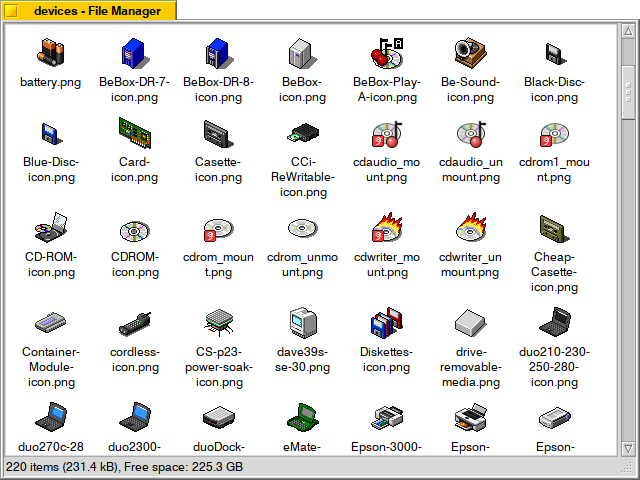


Just gives me that warm, "Let's go MUDding" feeling.