Make Linux look exactly like Windows XP
"Your scientists were so preoccupied with whether they could, they didn't stop to think if they should." - Dr. Ian Malcolm
I’ve said it before, and I’ll say it again: You definitely want to subscribe to The Lunduke Journal right now. Get yourself some free books and games in the process.
We know how to make a Linux desktop look exactly like Windows 95… and a heck of a lot like MacOS 9, AmigaOS, and BeOS.
But what if you — for whatever absolutely insane reason — want Linux to look like Windows XP?
To each his own! Shoot. I kinda like the look of Windows 3.1… so no judgement here!
It’s totally doable, and incredibly easy.
Step 1) Start with XFCE or MATE
Like with most attempts at recreating classic / vintage computer GUI’s, using the XFCE desktop environment is a great way to start. In this case MATE is absolutely viable as well.
Just the same, I recommend XFCE for this sort of thing. Use whatever Linux distribution you like.
Step 2) Grab the “Devil Luna” theme
Go download the “Devil Luna” theme. Install it. You now have… this:
Well. You’ll almost have that. The buttons and the window borders and whatnot all look right. But…
You still need some icons. Oh, and that classic Windows XP wallpaper (known as “Bliss”). And some font tweaks. But, otherwise, your almost there.
Step 3) Get the Bliss Wallpaper
Some crazy person upscaled the Bliss XP wallpaper to 8K. Grab that and set your desktop background.
Step 4) You’ll want some XP icons
Head over to the B00merang-Artwork GitHub project for Windows XP icons.
Those icons are about as close to the originals as you’re going to find. Which is critical in recreating the proper XP look and feel.
Step 5) The Windows XP Font
Many people forget about choosing the right font when emulating the look and feel of retro computer systems. This is a classic blunder. Without the right font, the system will never look quite right.
The default font on Windows XP was known as Tahoma. Luckily you can find Tahoma (and many variants) all over the place. Grab a copy of Tahoma and use it on your desktop (and everywhere else you can).
See? Doesn’t that font just scream “Windows XP”?
Step 6) Make LibreOffice look like MS Office
Your system now looks about as close to Windows XP as you can possible get.
… Except for LibreOffice. Wouldn’t it be cool to make LibreOffice look like Microsoft Office 2007?
I know. I know. Blasphemy. Horrors. But it’s the era appropriate look.
To do this you’ll want GitHub user ZoomTen’s LibreOffice theme. Which looks like this:
The theme isn’t 100% perfect, but it’s pretty close. There are instructions on the GitHub page on how to install it.
All Done!
If you’ve followed all of these steps… heck. You could probably fool even the most passionate Windows XP aficionado.
Do you feel all dirty inside? Like you’ve defiled a perfectly good Linux machine? Yes, you sure do. You are, after all, only human.
But that’s ok. We all need our vices. Again. No judgement here.
I’ve said it before, and I’ll say it again: You definitely want to subscribe to The Lunduke Journal right now.
Annual memberships cost less, per month, than a gallon of gas… in 1990.
You get a mountain of perks — 8 eBooks (Or is it 9? Shoot… I’ve lost count.), a couple video games, exclusive articles, exclusive podcasts. It’s just awesome.
You directly support one of the few 100% independent nerdy publications. No sponsors or corporate advertisers of any kind.
You get games like “Linux Tycoon 3 - The OS Wars”:
And books filled with nerdy satire like “The Lunduke Journal Quarterly - Volume 2”:
Here’s that button again. So you don’t need to scroll up.
Because scrolling is hard.





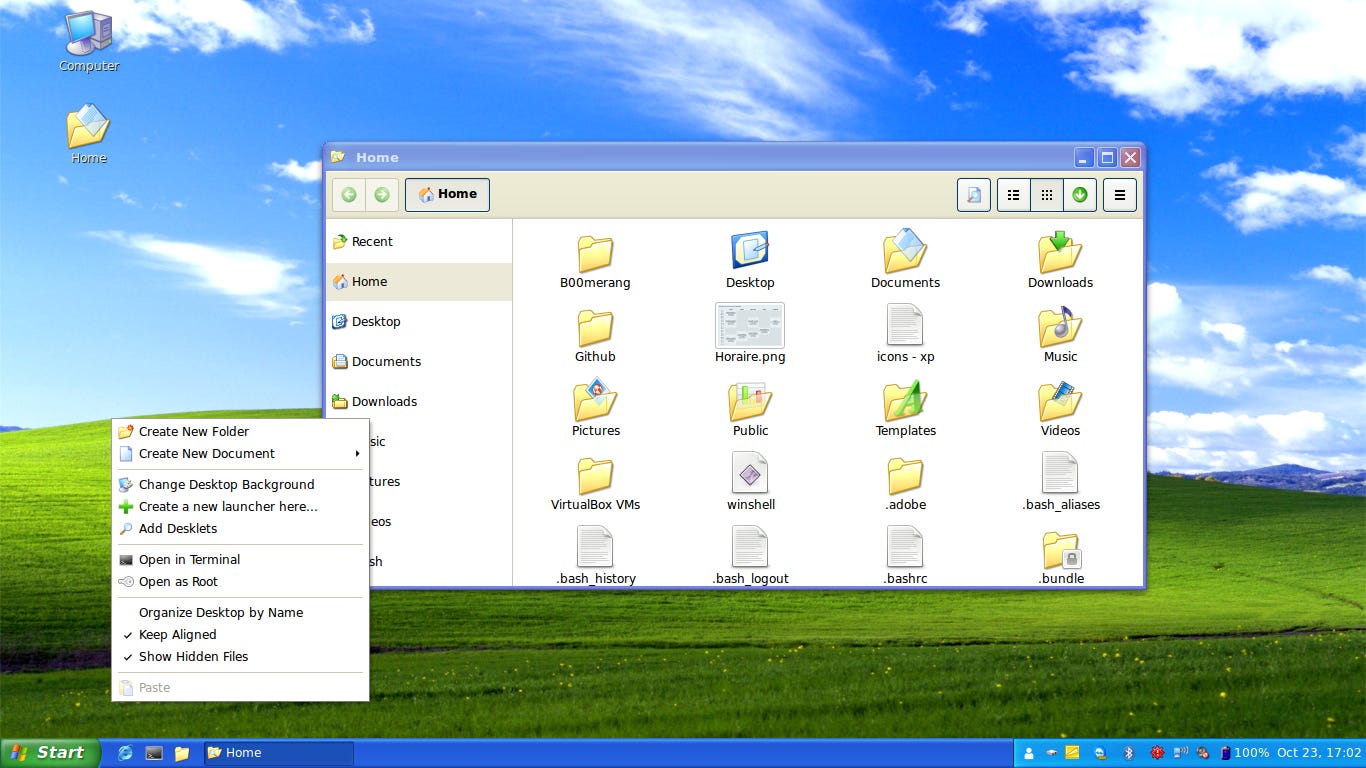

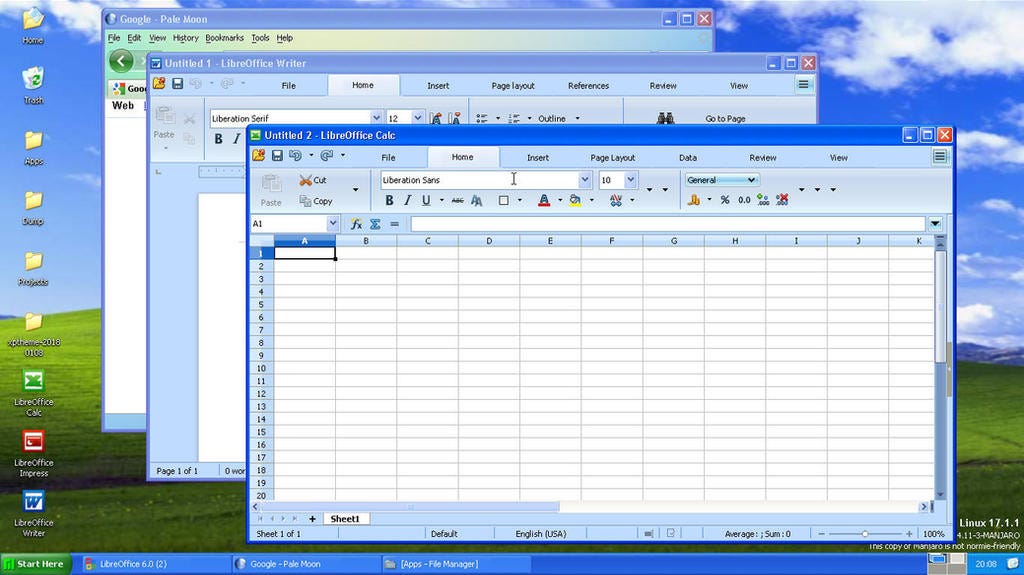

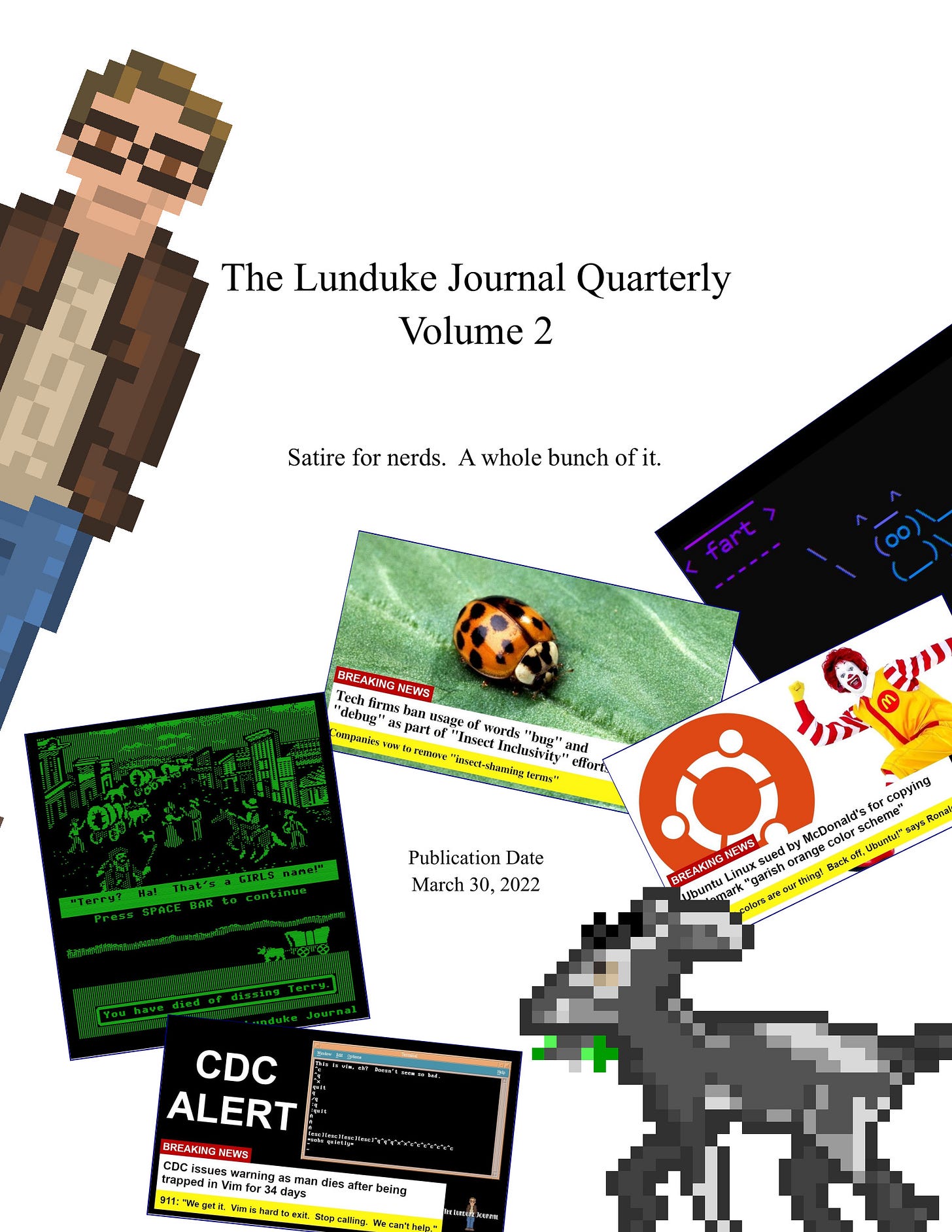
DAMN YOU!!! Have you no compassion? Have you no humanity? Don't you realize the danger in reopening that wound for the poor souls who have finally put that awful experience behind them?