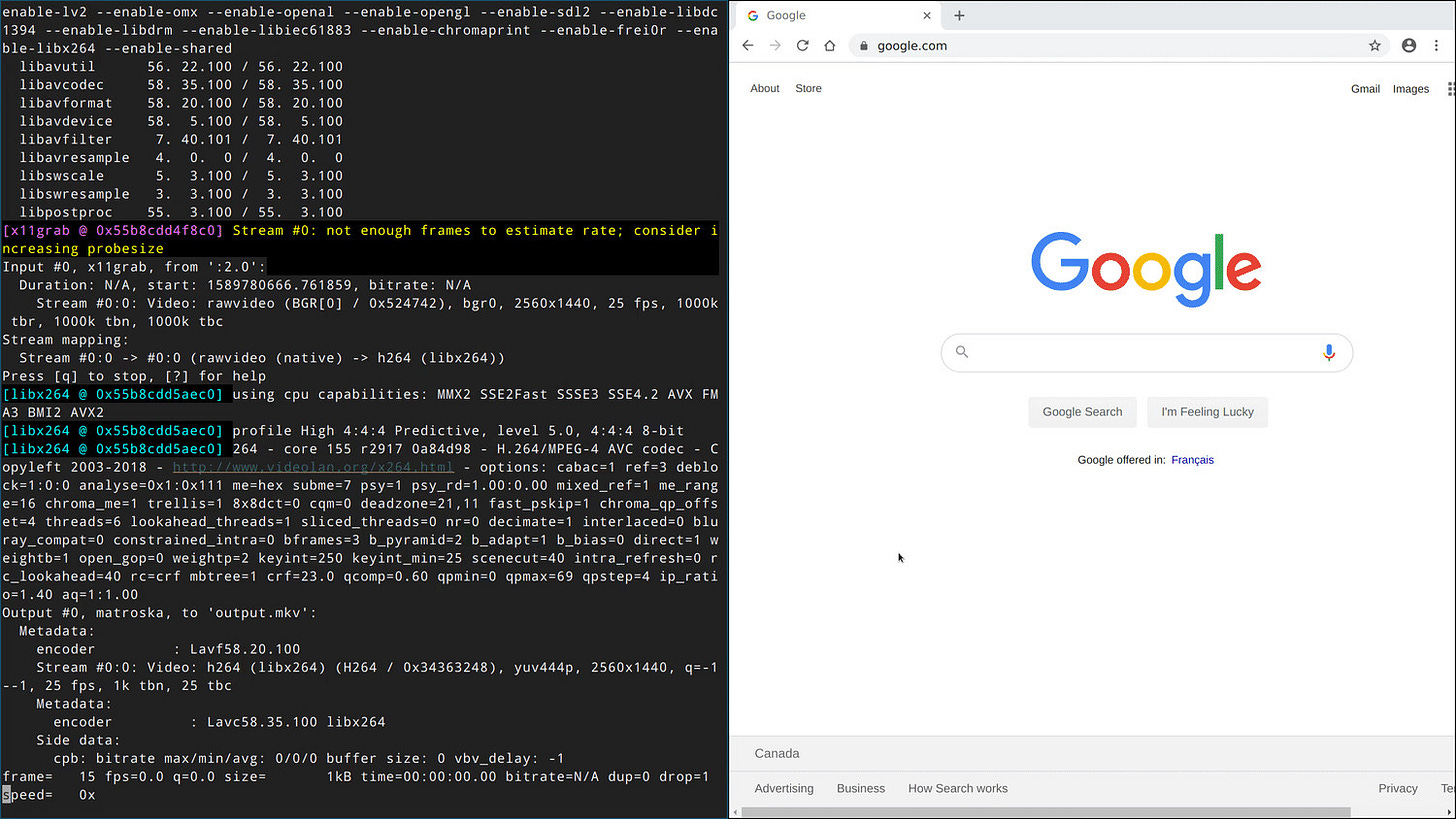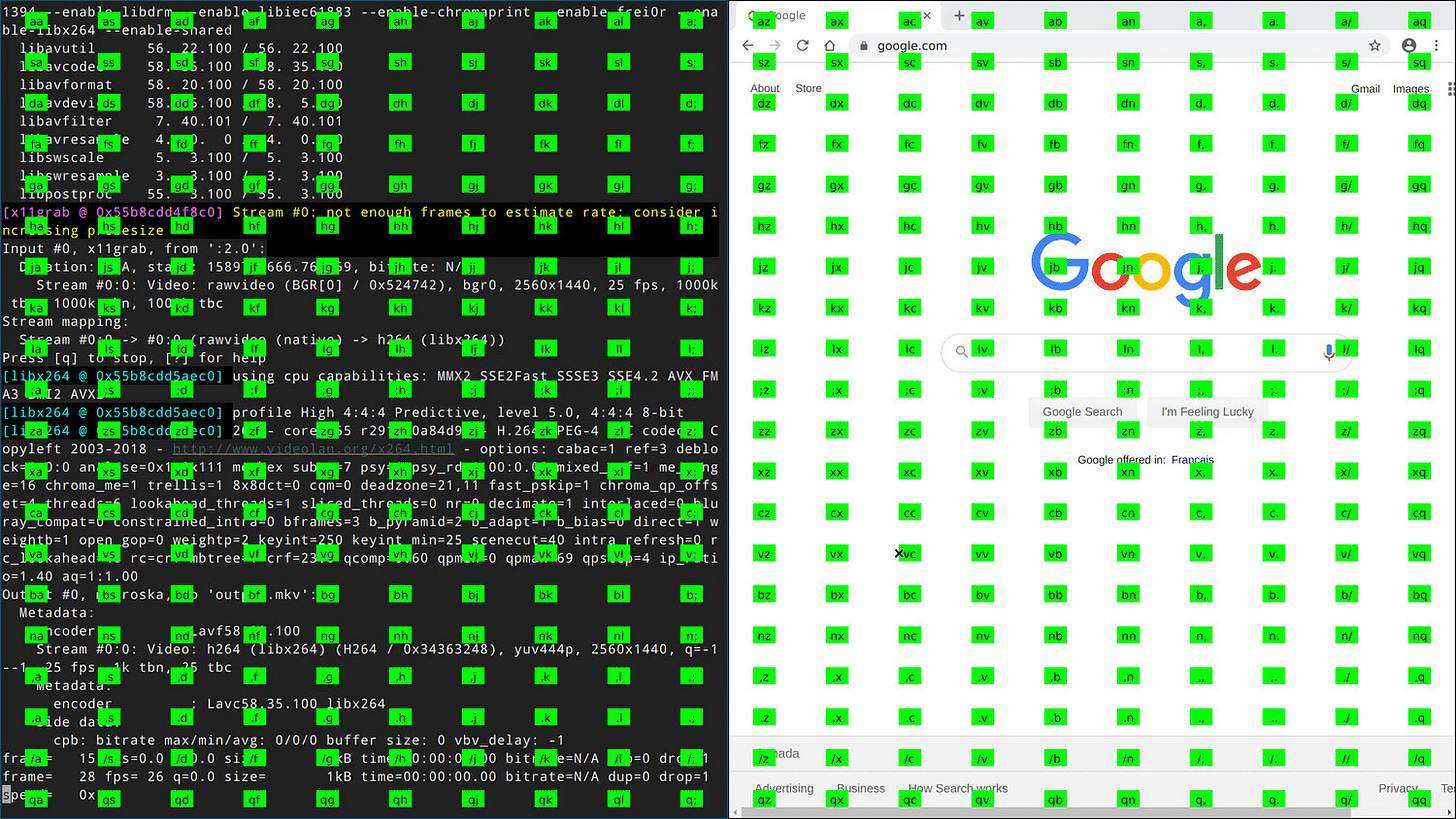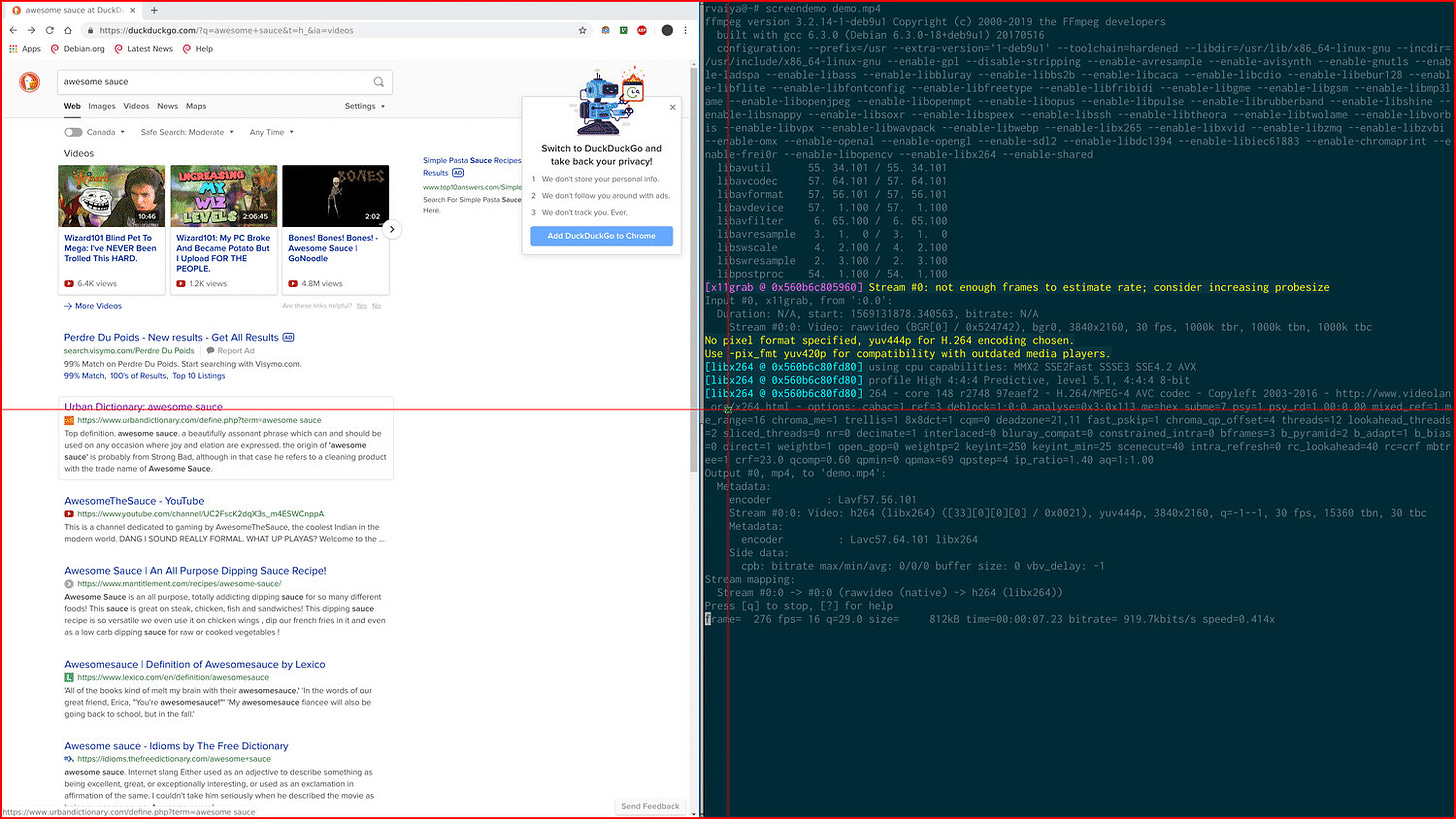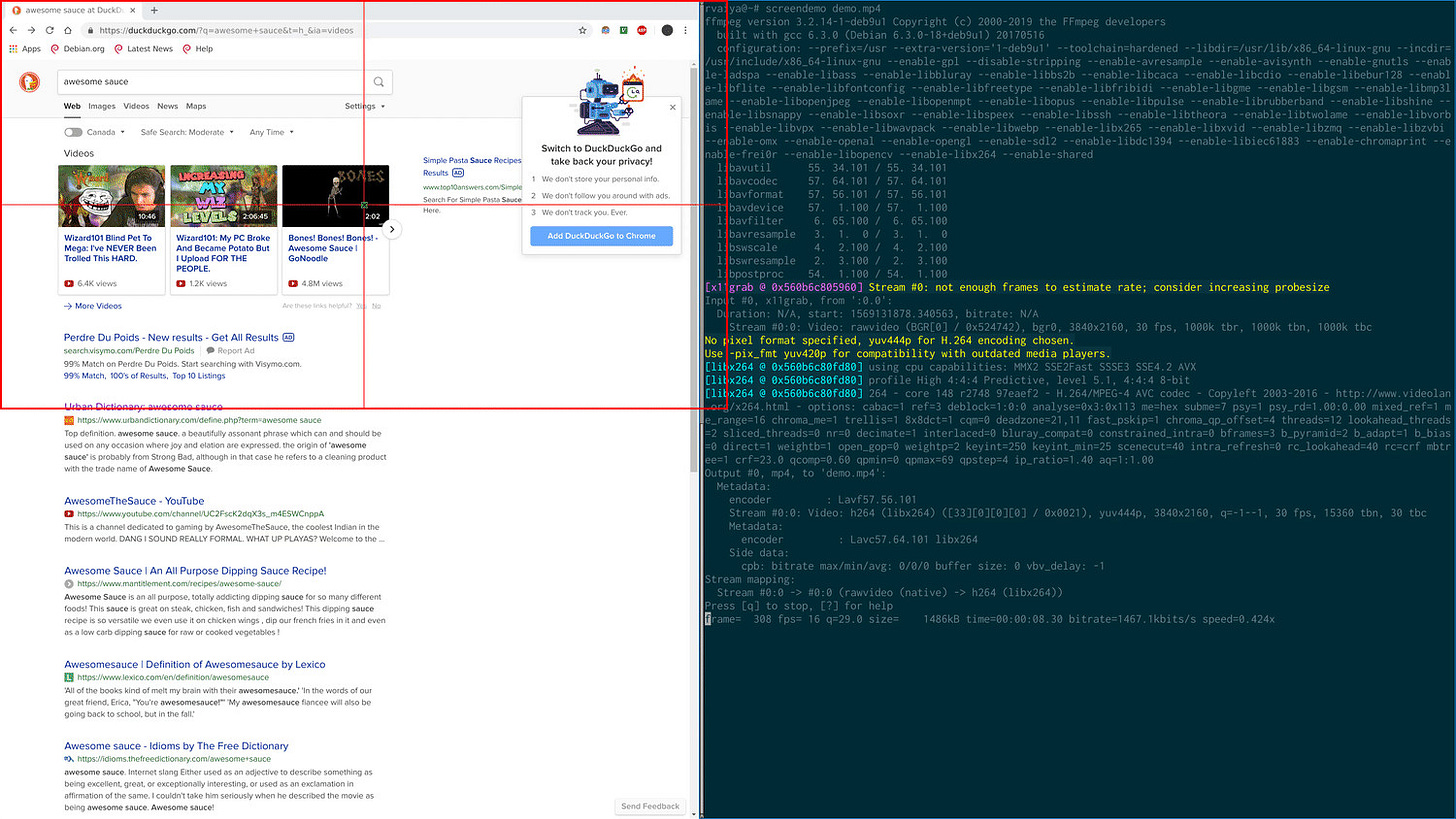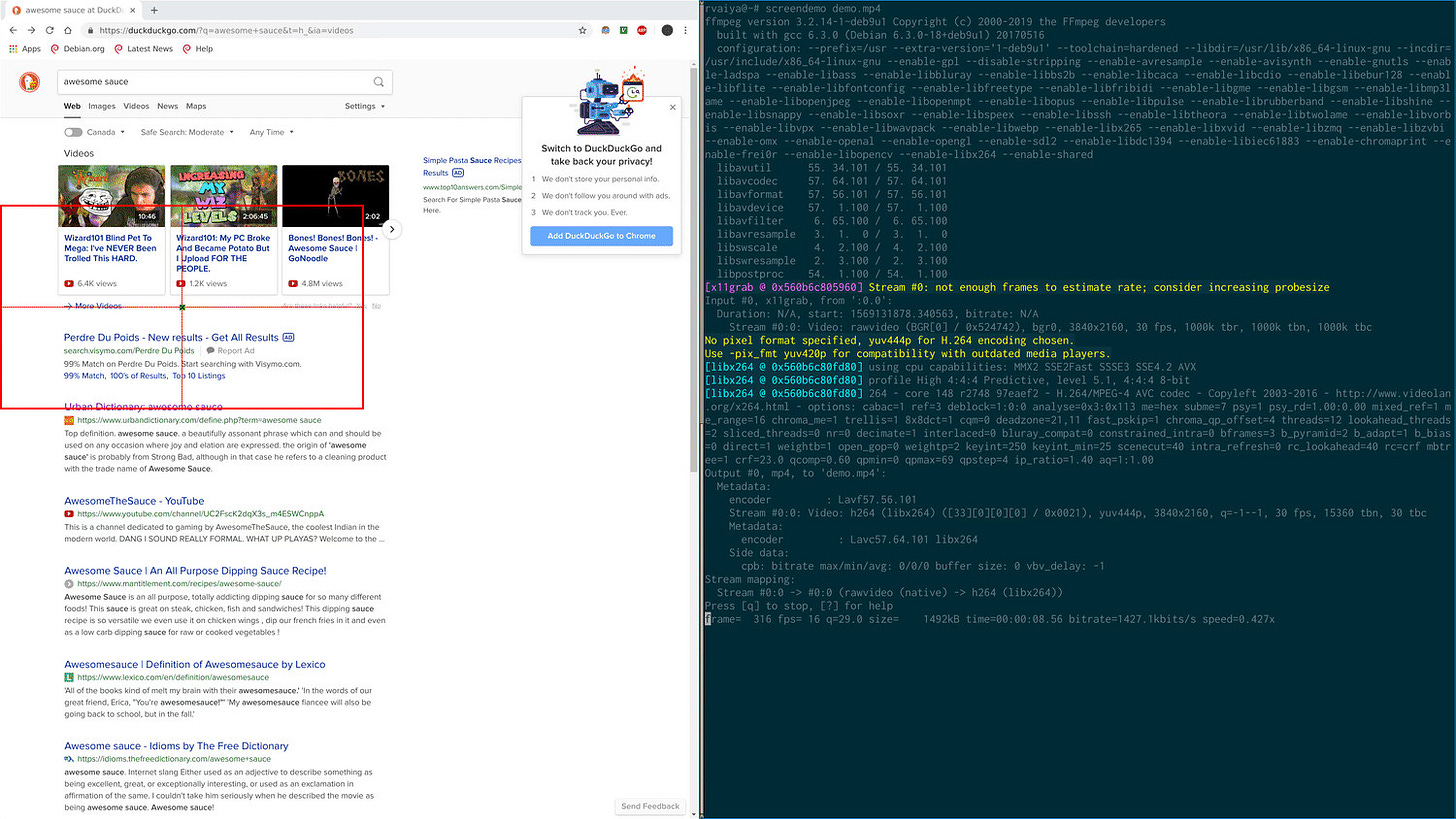Controlling the mouse with your keyboard using "warpd"
Works on Linux and Mac. And it's absolutely bonkers.
Through March 31st, subscriptions to The Lunduke Journal are 70% off. Which is a crazy good deal — and a great way to support a 100% independent publication focused on Linux, Alternative Operating Systems, and finding joy in computing. Plus, there’s a ton of perks for subscribing. Books, games, all sorts of stuff.
Do it. I dare ya.
Have you ever thought to yourself, “Self, I like being able to move around the mouse cursor on my screen… but I hate using a physical mouse?”
Well, you’re in luck!
A project named “warpd” provides you with complete control over your mouse pointer, on Linux or Mac systems, entirely via your keyboard.
It is both wonderful and horrible.
Also simple to learn, but confusing.
And gratifying, yet infuriating.
I’ll be honest. I’ve been using warpd for the last hour or two… and it is a darn weird experience.
Here’s how this crazy thing works
Let’s assume, for a moment, that this is what your desktop looks like:
Where do you want your cursor to move to? Well. You’ve got three options for moving it around. “Hint Mode”, “Grid Mode”, and “Normal Mode”. Let’s start with “Hint Mode”.
Press Alt-Super-X. (On most keyboards these three keys are all right next to each other, so that makes it easy. The Super key is the Windows key on most keyboard.) Then your screen looks like this:
Wild looking, right?
You then press the two key combo shown in the little green box that you want to move your mouse cursor to.
Weird, right?
Ok. Let’s move on to “Grid Mode”.
Press Alt-Super-G. G is for Grid. That will draw a red, four squared grid on your screen.
Choose the quadrant you want your mouse to move to by pressing U, I, J, or K.
Those four letters are laid out in a grid on your keyboard:
U I
J K
K for bottom right, U for top left, and so on.
Let’s assume you pressed “U” for top left. Then this would happen.
Then you hit J for bottom Left.
You keep repeating the UIJK selection process until your cursor is exactly where you want it.
It’s weird. But it works.
Then there is “Normal Mode”. Which, as the name would imply, is far more… normal.
Press Alt-Super-C to enter “Normal Mode”.
Then you use the H, J, K, and L keys to move your mouse cursor around. Those keys aren’t in a grid… which feels pretty weird. Especially at first. But it does make some sense as you can put four fingers all HJKL at the same time. Speeds up movement as you don’t need to reposition your hand.
Clicking your mouse is handled:
M - Left Click
, - Middle Click
. - Right Click
Again. M , and . are all in a row (and right below HJKL) to make it easy.
Does warpd work well?
In all honestly, I’m not sure if I love this thing… or hate it with the fire of a thousand suns. The jury is still out.
But it is definitely worth trying out.
Warpd has Arch packages in the AUR (because, of course it does). But it is rather easy to install on Debian (with instructions on the GitHub page). Looks pretty straightforward for macOS as well.
Try it out and let me know if it’s life-changingly wonderful… or the worst thing ever invented. Inquiring minds want to know.
What is this super fancy and mysterious button here? Boy. I tell ya. If I read all the way to the bottom of this article I sure would be tempted to click it…