Miss Winamp? Try Audacious + the Winamp Classic skin.
Works great on both Linux and modern Windows. Really whips the llama's... well... you know the rest.
I am of the opinion that Winamp was the pinnacle of computer MP3 players.
Sure, that’s probably the nostalgia talking (because, let’s be honest, the 90’s were awesome), but I still yearn for those golden days of playing my MP3 collection on Winamp.
Modern music playing software just doesn’t cut it. Many of them are fantastic — with glorious features and performance — but none of them bring a smile to my face like Winamp.
My guess is many of you feel the exact same way.
Luckily, we have Audacious.
Here’s how to use Audacious — a perfectly capable, modern MP3 player in its own right — with the exact look and feel of classic Winamp.
Step 1) Get Audacious
Go to the Audacious website and grab a copy for Linux or Windows.
Audacious is an open source audio player. A descendant of XMMS, Audacious plays your music how you want it, without stealing away your computer’s resources from other tasks. Drag and drop folders and individual song files, search for artists and albums in your entire music library, or create and edit your own custom playlists. Listen to CD’s or stream music from the Internet. Tweak the sound with the graphical equalizer or change the dynamic range with audio effects. Enjoy the modern Qt-themed interface or change things up with Winamp Classic skins. Use the plugins included with Audacious to fetch lyrics for your music, display a VU meter, and more.
Even if you don’t want to use Winamp skins, Audacious is an excellent choice for listening to your tunes.
But you do want to use Winamp skins.
Because you are a person. A person with needs.
Step 2) Get the Classic Winamp skin
Where in tarnations is a person supposed to go to get that Winamp Classic skin?!
As is so often the case: Archive.org to the rescue!
Go to that Archive.org page, and download “Winamp_Classic_CM.wsz”. That is the totally legit, classic skin from Winamp.
.wsz files are Winamp skins. There’s a ton of them all over the Internet. In fact, the Internet Archive has an entire collection of them. And most of them work great in Audacious.
Next, you’ll want to extract the files from that .wsz file into a folder (I called mine “WinampClassic”) and move that folder to your Audacious skins folder.
On Linux it is located at:
/usr/share/audacious/Skins/The Windows folder is located here (according to the documentation… I don’t have a Windows machine to test it on):
Audacious\share\audacious\SkinsStep 3) Select the Winamp skin
Launch Audacious and open the Settings (File / Settings, or Right Click… Settings).
In the Appearance section, in the Interface drop down box, choose “Winamp Classic Interface”.
Then, on the General tab, scroll down the “Skin” list until you find “winamp-classic”. Click it. You now will see something like this:
Step 4) Enjoy using “Winamp”
This is what my “Winamp” now looks like. On Linux.
It all works just like it should. The Equalizer. The Playlists. The visualizer. All of it.
Stable, fast, and the look and feel is… perfect.
A big high five is in order for the developers of Audacious. They really whipped the llama’s *cough* on this one.




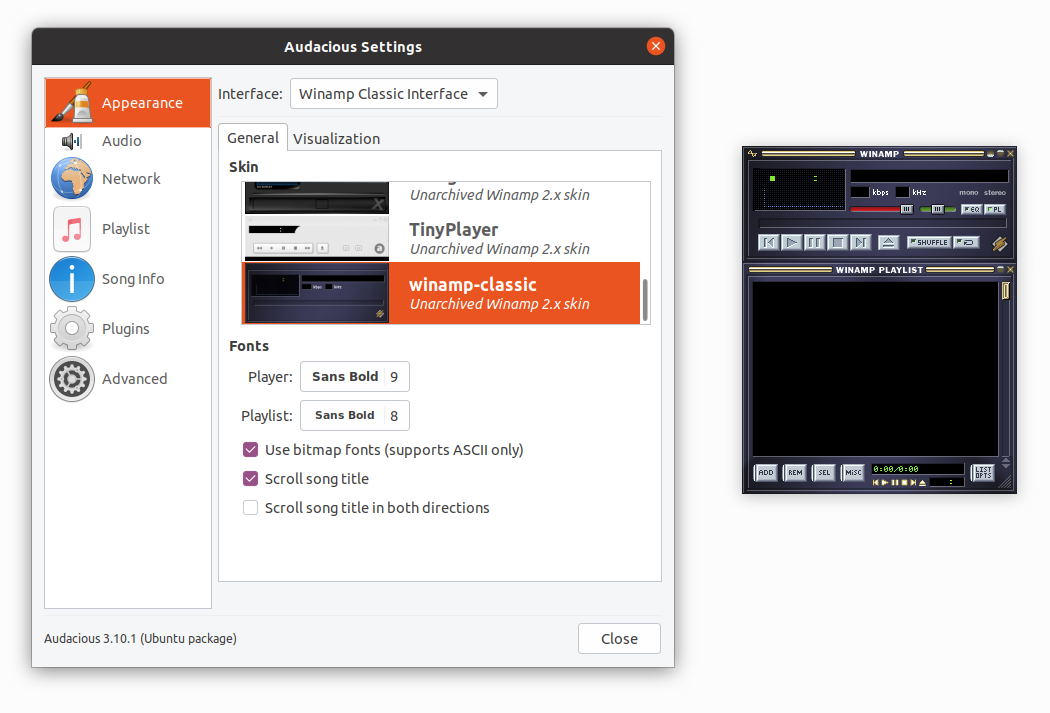

Freebsd comes with the winamp classic skin. Audacious definitely whops the llama's A double snakes.